![]()
![]()
![]()
![]()
![]()
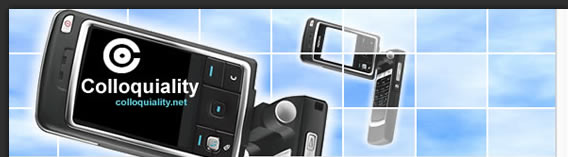
ArticlesHow to Use Video with Your Apple iPodThe new video capable iPod has opened a new world of possibilities for people upgrading to the newest iPod model. However, for the most part, most do not know how to encode video to portable devices that require strict format requirements. For those who own a PSP, you might know a thing or two about encoding video. The PSP and iPod can only play MPEG-4 encoded videos with AAC audio tracks. There are limits to resolution and bit rates of the videos you can use on your iPod. It may seem that this video iPod thing is too complicated for a "normal" person to figure out, but here are some simple instructions on how to create video for your new video iPod: If you have QuickTime Pro 7, you can make your own videos that will allow you to play them on your iPod. With QuickTime, you can easily convert your home videos or any other video into a format that your iPod will recognize. First, make sure that you are, in fact, running the newest version of QuickTime, 7 or later. After you have the latest version of QuickTime installed, go ahead and open it. Now, go ahead and choose the "Open File" option from the File menu at the top left corner of the QuickTime window. Select the video or movie that you would like to play on your iPod and then click on the Open button. Now choose the "Export" option from the File menu. You should see an option that says, "Movie to iPod (320x240)", click on the Save button. Now the Export progress bar will show you how far the export process has gone before being completed. However, if your movie is longer, then it will take more time than if you had a shorter movie. Once the export has been completed, QuickTime Pro will put the new version of your movie on your desktop. This is the version that will be able to play on your video iPod. Go ahead and open up this new version of your movie and play it to make sure it looks the way it is supposed to. To get the video to your iPod, you will have to launch iTunes version 6. If you do not have iTunes 6, you should download it at this time. Now drag the new movie file into your iTunes library. Put it into a folder or a playlist of your choice. Connect your iPod to your computer and synchronize it with your iTunes. Now if you would like to play the movie, select the "Videos" and then the "Movies" option from your video iPod's Main Menu. All available movies will be listed in alphabetical order. Go ahead and select the desired movie to play. But what do you do if you want to watch episodes of your favorite television show from your iPod, on your TV? Don't worry; here are some quick and easy steps for you to be watching them in no time: First, you will need some items, a video-capable iPod, and iPod-compatible video (like the one you just converted in QuickTime), an AV cable (these can be bought off eBay if you do not have one for only five or six bucks). Now you can configure your iPod video options that will allow you to control how you export video. On the iPod Video Options screen, you can select how your video iPod will handle the video file playback. In order to open these settings, first choose Videos then Video Settings on your main iPod menu. This screen will offer three different settings: TV Out, TV Signal and Widescreen. Adjust these setting to pick the video playback style that you need. Whenever your iPod plays a video file, it will either play the video on the built-in screen or it will transmit the video signal out of the microphone jack. To control which one your iPod does, go to the TV Out option. If you choose No, the playback will remain on the iPod. If you select, "Yes" then a TV signal is produced. If you would like the iPod to ask you every time it plays a video file, select the Ask option. Now that you know how to convert video files on your computer into iPod compatible video, and you know how to get movies or video on your iPod to play on your television set, you should be set to go with your new video iPod. FREE information on Gear and Gadgets -- Every topic is listed! It's FREE! Click here: www.6uprofessionals.com New Cellphones Free software to enhance your site and involve more clients - A flash gallery is a great way to enlarge any website. Why I could not compress my photos files - Compression is something that is used by everybody. Palm Inc Raised The Bar With Treo Smart Phones - In the last decade, mobile phones have stopped being juts a device for voice calls but have become a gadget for data communications. Nova N is it another wrist cell phone watch clone from CECT W - Wrist Cell phone Watch is the combination of a touch screen cell phone and a watch, so you can key in the phone number on the 1. Mobile Phone Themes - Information about Nokia, Sony Ericsson and other cell phone themes. more... |
![]()
|
© Copyright
colloquiality.net All rights reserved. |
![]()